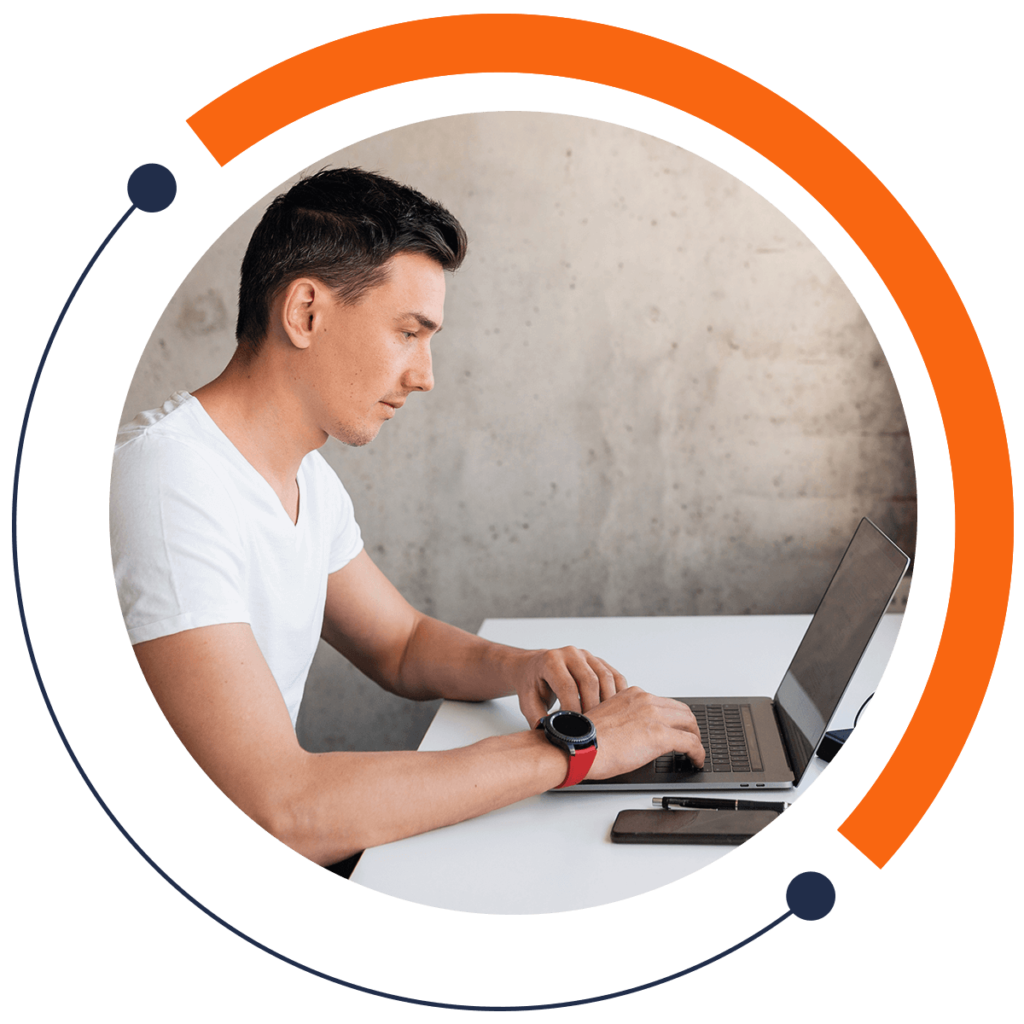You may think there’s only one way a photo can look in black and white. But no! You can customize your images to look the way you want them to in grayscale using Photoshop.
On a side note, if you want to learn to code for FREE, check out our 30-minute beginners course here: training.mammothinteractive.com/p/learn-to-code-in-30-minutes
To begin, open up an image you’d like to edit. There are several ways to change it into black and white:
1. Go to Image > Mode > Grayscale. On the pop-up that appears, click “Discard”. This will convert the image to black and white by discarding the color. To undo that action, push Control/Command + Z.
2. Now click on the Channels tab in the right-hand sidebar. By clicking on the Red, Green, and Blue bars individually, you will get different variations of your image in black and white!
Note: to revert your image to how it looked originally, go to the Layers tab in the right-hand sidebar, and delete the layers that were added as you modified your image.
3. Next let’s look at the Adjustments tab in that sidebar. Alternatively, go to Window > Adjustments. This tab has even more options for changing the way your image looks. For instance, Hue/Saturation refers to the amount of color in your image. If you move the saturation bar all the way to the left, your image will become black and white.
4. In the Adjustments tab, you can also select the Black and White icon to convert your image. Notably, if you check the Tint box in the Properties tab that opens, your image will have a sepia tone.
As you can tell, there are numerous ways to modify your image to black and white in Photoshop. If this tutorial helped you edit a photo, we’d love to see it! Share your images with us on Twitter or in the comments below.
For more tutorials, check out our FREE 30-minute beginners course on coding: training.mammothinteractive.com/p/learn-to-code-in-30-minutes