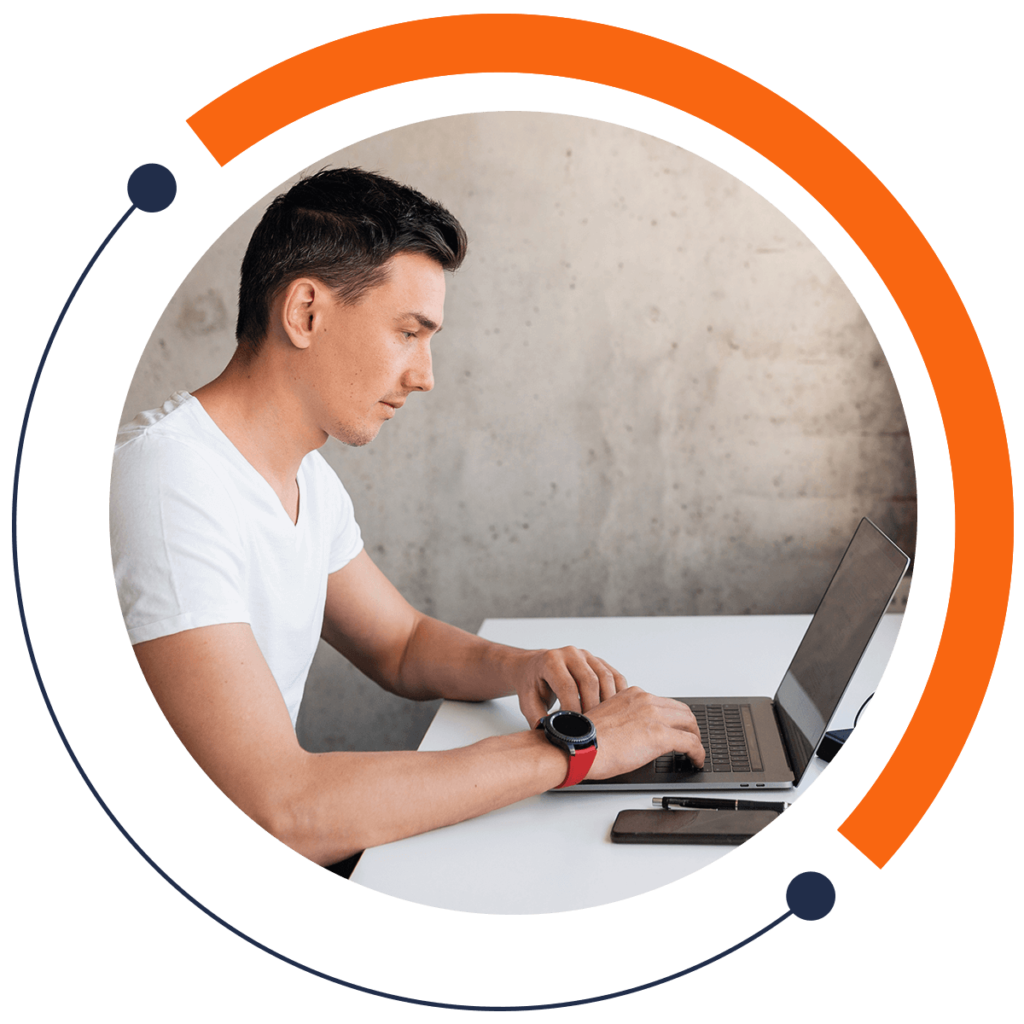Unreal is a free program you can use to make powerful 2D and 3D games. To learn how to build 6 GAMES in Unreal, enroll in our Unreal course.
Unreal Engine is a complete product suite that does not require additional plugins. To download Unreal Engine, visit www.unrealengine.com/download. Download the Epic Games Launcher and then the Unreal Editor.
Creating a Project
When you open Unreal, the Unreal Project Browser window appears as in the following image.
Here you can create a new project. In Unreal, every game you make needs to be in a separate project. That way, each game has its own folder and code base.
Unity provides several templates in the New Project tab. For our example, create a Blank project. We will build our game from scratch. Below the New Project tab, you can choose some settings for the project. For instance, you can select the target hardware: “Desktop / Console” or “Mobile / Tablet”.
As well, you can select Quality settings. Unreal provides the option of using Scalable 3D or 2D. There is also the option to include Starter Content. When you create a project with starter content, the project will contain elements that you can drag into the game. Otherwise, your game will contain basic 3D primitives.
Below the settings options is a Folder option where you can set the location of your project. It is good practice to create a Projects folder to contain your projects.
Press “Create Project”, and wait for Unreal to create the project. Your screen will look like the following image.
You just created a project in Unreal! To learn how to navigate the Unreal editor and more, enroll in our Unreal course. (It’s only 9 dollars!)